| Book Name: | [PDF] Practical Laboratory Automation | Made Easy with AutoIt by Matheus C. Carvalho |
| Category: | Analytical Chemistry |
| Free Download: | Available |
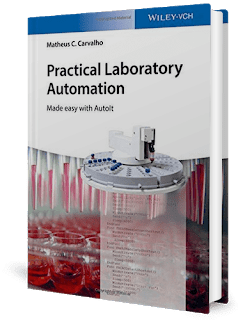
| Title: | Practical Laboratory Automation |
| Editor: | Matheus C. Carvalho |
| Edition: | Illustrated |
| Publisher: | Wiley – VCH |
| Length: | 226 pages |
| Size: | 12.5 MB |
| Language: | English |
Book Description:
A large portion of the book tackles the traditionally hard problem of instrument synchronization, including remote, web-based synchronization. Automated result processing, database operation, and creation of graphical user interfaces are also examined.
Readers of this book can immediately profit from the new knowledge in terms of both increased efficiency and reduced costs in laboratory operation. Above all, laboratory technicians and scientists will learn that they are free to choose whatever equipment they desire when configuring an automated analytical setup, regardless of manufacturers suggested specifications
Practical Laboratory Automation: Made Easy with AutoIt
Author(s): Matheus C. Carvalho
Publisher: Wiley-VCH, Year: 2016
ISBN: 3527341587
[PDF] Practical Laboratory Automation | Made Easy with AutoIt by Matheus C. Carvalho Table Of Contents
Contents……Page 3
Foreword……Page 8
Preface……Page 10
A Brief Story of Laboratory Automation……Page 12
Approaches for Instrument Integration……Page 13
Scripting versus Standardization in Laboratory Automation……Page 14
Topics Covered in this Book……Page 16
Learning by Doing: FACACO and FAKAS……Page 18
Suggested Reading……Page 21
What Is AutoIt?……Page 23
Alternatives to AutoIt……Page 24
Writing Your First Script (Mouse Click Automation)……Page 25
Knowing More about SciTE……Page 26
Summary……Page 28
Suggested Reading……Page 29
Controlling the Timing of Actions……Page 30
Moving and Activating Windows……Page 31
“For” Loops and Variables……Page 32
Organizing Your Code: Functions and Libraries……Page 38
Replacing Mouse Clicks with Keyboard Shortcuts……Page 41
Summary……Page 43
Window Monitoring……Page 44
Pixel Monitoring……Page 46
WEnd” Loops for Pixel Monitoring……Page 48
Synchronizing FACACO and KAKAS Using Pixel Monitoring……Page 49
Enhanced Pixel Monitoring Using PixelCheckSum……Page 52
Summary……Page 55
Using AWI to Get Control Information……Page 57
Functions That Provide Control Information……Page 59
Synchronizing FACACO and FAKAS Using Controls……Page 60
Then……Page 63
Infinite Loops and Controls……Page 65
Summary……Page 67
E-mail Alarms……Page 68
SMS and Phone Call Alarms……Page 72
Summary……Page 76
G-Code Devices……Page 77
Robotic Arms……Page 82
Summary……Page 83
Suggested Reading……Page 84
Organized Data: Arrays……Page 85
Raw Data: Strings……Page 86
Summary……Page 88
Exporting Results to Spreadsheet Software……Page 89
Dealing with Saved Results (Files)……Page 93
Processing Spreadsheet Files……Page 97
Summary……Page 100
Starting SQlite in AutoIt……Page 101
Creating SQlite Databases……Page 102
Modifying an Existing SQlite Database……Page 105
Databases with More Than One Table……Page 107
Retrieving Data from Databases……Page 108
Summary……Page 110
Time Macros……Page 112
Synchronizing FACACO and FAKAS Using Time Macros……Page 113
Summary……Page 114
TeamViewer……Page 116
Synchronizing FACACO and FAKAS Using TeamViewer……Page 117
Summary……Page 120
Choosing Instant Messaging Software……Page 121
Writing and Reading from Trillian Using AutoIt……Page 123
Synchronizing FACACO and FAKAS Using Trillian……Page 125
Summary……Page 127
AutoIt and IRC……Page 129
Monitoring the Connection……Page 130
Synchronizing FACACO and FAKAS……Page 134
Final Considerations……Page 136
Summary……Page 137
Connecting to a LAN……Page 138
Creating a Shared Folder……Page 140
Synchronizing FACACO and FAKAS……Page 142
Summary……Page 143
Connecting to a LAN Using Bingo’s Chat……Page 145
Automated Communication Using Bingo’s Chat……Page 146
Synchronizing FACACO and FAKAS……Page 149
Summary……Page 150
Serial Communication Protocols……Page 151
AutoIt and COM Ports……Page 152
Monitoring in Real Time……Page 155
Summary……Page 159
Suggested Reading……Page 160
Making a Very Simple GUI……Page 161
Adding Simple Elements to a GUI……Page 163
Setting Keyboard Shortcuts……Page 165
Summary……Page 167
GUIs to Control the EHMA Valve Actuator……Page 168
Controlling Two or More COM Ports in the Same Script……Page 170
A GUI to Control a Digital Balance……Page 172
Summary……Page 175
The “GUIOnEventMode” Option……Page 177
Multitasking Using GUIOnEventMode……Page 179
Summary……Page 182
Getting Started with GDIplus……Page 183
Creating Animations Using GDIplus……Page 185
Summary……Page 189
Getting Started with Koda……Page 191
Creating a Script……Page 194
Summary……Page 196
For Manufacturers: Stop Developing Standards for Laboratory Automation……Page 197
For Users: AutoIt May Not be the Best Programming Option in Some Cases……Page 198
Suggested Reading……Page 199
A.1 Code Wizard……Page 200
A.2 Organizing Your Scripts with Tidy……Page 201
A.3 Tools that Facilitate Navigation……Page 202
B.1 OCR in AutoIt……Page 205
B.2 Copying from the Screen and Applying OCR……Page 207
C.1 Downloading the UIA Software Package……Page 208
C.2 Sending Instructions……Page 209
C.3 Getting Information about Controls……Page 214
C.4 Automating a LabView Program……Page 218
C.5 Summary……Page 219
Index……Page 220

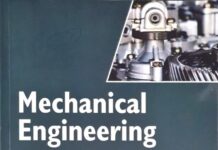

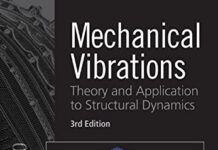



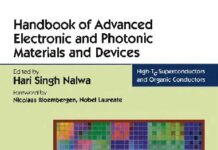
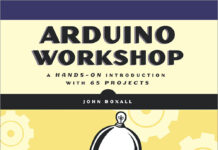
![[PDF] Draw Buildings and Cities in 15 Minutes Draw Buildings and Cities in 15 Minutes pdf](https://www.freepdfbook.com/wp-content/uploads/2021/06/Draw-Buildings-and-Cities-in-15-Minutes-218x150.jpg)



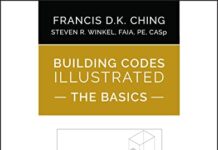

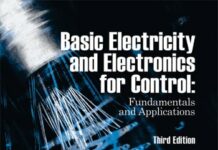
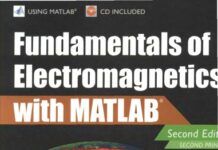
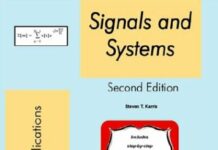
![[PDF] Digital Image Processing An Algorithmic Introduction Using Java Digital Image Processing An Algorithmic Introduction Using Java](https://www.freepdfbook.com/wp-content/uploads/2022/06/Digital-Image-Processing-An-Algorithmic-Introduction-Using-Java.jpg)
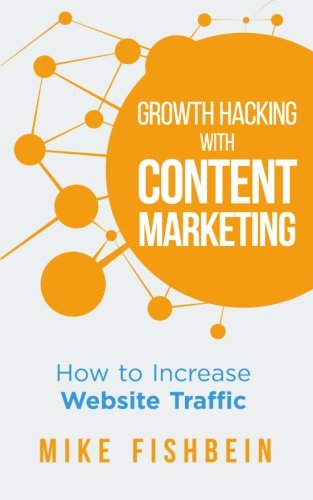
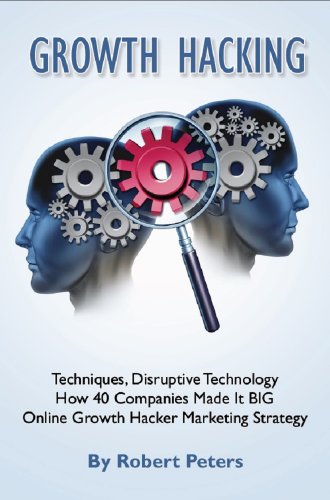
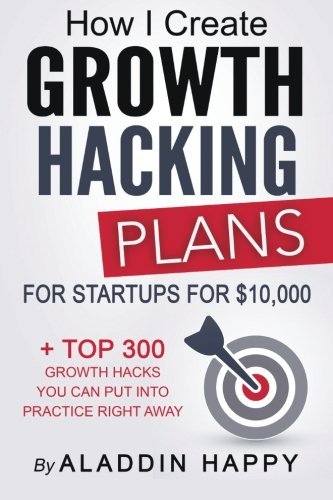
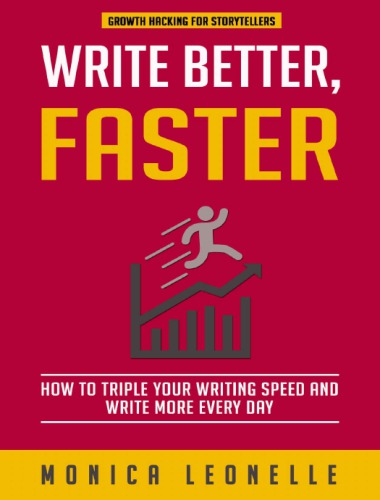
![[PDF] 43 Years JEE ADVANCED + JEE MAIN Chapterwise & Topicwise Solved Papers 43 Years JEE ADVANCED (1978-2020) + JEE MAIN Chapterwise & Topicwise Solved Papers Physics PDF](https://www.freepdfbook.com/wp-content/uploads/2022/03/43-Years-JEE-ADVANCED-1978-2020.jpg)

![[PDF] Problems in Physical Chemistry for JEE (Main & Advanced) Problems in Physical Chemistry for JEE (Main & Advanced) Free PDF Book Download](https://www.freepdfbook.com/wp-content/uploads/2022/03/Problems-in-Physical-Chemistry-for-JEE-Main-Advanced.jpg)
![[PDF] Engineering Physics (McGraw Hill)](https://www.freepdfbook.com/wp-content/uploads/2021/05/bafc8c2685bb6823a9c56134f7fba5df.jpeg)
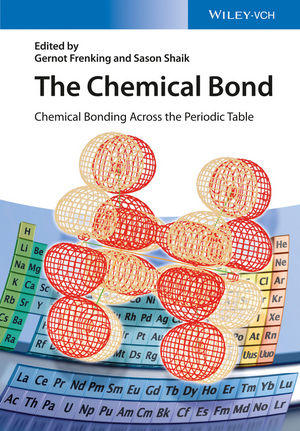
![[PDF] Engineering Chemistry By Shashi Chawla](https://www.freepdfbook.com/wp-content/uploads/2022/05/Theory-And-Practicals-of-Engineering-Chemistry-By-Shashi-Chawla-free-pdf-book.jpeg)
![[PDF] Chemistry: An Introduction to Organic, Inorganic & Physical Chemistry Chemistry: An Introduction to Organic, Inorganic & Physical Chemistry](https://www.freepdfbook.com/wp-content/uploads/2022/04/Chemistry-An-Introduction-to-Organic-Inorganic-Physical-Chemistry.jpg)
![[PDF] Essentials of Physical Chemistry Essentials of Physical Chemistry Free PDF Book by Bahl](https://www.freepdfbook.com/wp-content/uploads/2022/04/Essentials-of-Physical-Chemistry-bahl.jpg)
![[PDF] Biological control of plant-parasitic nematodes: soil ecosystem management in sustainable agriculture Biological control of plant-parasitic nematodes: soil ecosystem management in sustainable agriculture](https://www.freepdfbook.com/wp-content/uploads/2022/05/Biological-control-of-plant-parasitic-nematodes-soil-ecosystem-management-in-sustainable-agriculture.jpg)
![[PDF] Human Anatomy: Color Atlas and Textbook Human Anatomy: Color Atlas and Textbook Free PDF Book](https://www.freepdfbook.com/wp-content/uploads/2022/05/Human-Anatomy-Color-Atlas-and-Textbook.jpg)
![[PDF] Concepts of Biology Book [Free Download]](https://www.freepdfbook.com/wp-content/uploads/2022/05/Concepts-of-Biology.jpg)
![[PDF] Essentials of Biology [Free Download] Essentials of Biology Free PDF BOok Download](https://www.freepdfbook.com/wp-content/uploads/2022/05/Essentials-of-Biology-Free-PDF-Book-Downlaod.jpg)
![[PDF] Human Biology Book [Free Download]](https://www.freepdfbook.com/wp-content/uploads/2022/05/PDF-Human-Biology-Book-Free-Download.jpg)