Converting Mobi to PDF: The Ultimate Guide
Converting an ebook from one format to another can be daunting, especially if you don’t have the right tools or knowledge. If you have an ebook in Mobi format but you prefer to read it in PDF format, you’re in luck! In this guide, we’ll take you through the step-by-step process of converting Mobi to PDF. See also Convert Epub to PDF and Convert AZW3 to PDF.
Understanding the Mobi Format and its Features
In addition to Epub and PDF formats, Mobi is another popular ebook format. Mobi stands for Mobipocket, a company that was acquired by Amazon in 2005. Mobi files have the extension “.mobi” or “.prc” and are primarily used on Amazon Kindle devices.
Features of the Mobi Format
Like Epub and PDF formats, Mobi files have their own set of features that make them unique. Here are some of the key elements of the Mobi format:
- DRM Protection: Mobi files can be protected by Digital Rights Management (DRM) which restricts access to the file.
- Re-flowable Text: Mobi files have re-flowable text, which means the text will adjust to fit the size of the screen on which it is being read.
- Table of Contents: Mobi files can have a table of contents that allows users to navigate to different book sections quickly.
- Annotations: Mobi files allow users to add notes and highlights to the text.
- Embedded Fonts: Mobi files can embed custom fonts, which ensures that the text appears exactly as the author intended.
- Images: Mobi files can include images, but the image quality may be lower than in other formats.
- Audio and Video: Mobi files can also include audio and video, but this feature is not widely used.
Why Convert Mobi to PDF?
PDF (Portable Document Format) is a widely accepted format for documents, and it has some advantages over the Mobi format. PDFs are compatible with almost all devices and operating systems, meaning you can read them on your smartphone, tablet, or computer. PDFs also retain their formatting, indicating the document will look the same regardless of the device you use to open it.
Converting Mobi to PDF: Step-by-Step Guide
Now that you understand the basics of Mobi and PDF formats let’s dive into the step-by-step guide for converting Mobi to PDF.
Converting Epub to PDF Using Online Conversion Tools
Converting Epub to PDF is a simple process that can be done using online conversion tools. Here is a step-by-step guide to converting Epub to PDF using online tools:
- Choose an Online Conversion Tool: Several online conversion tools can convert Epub to PDF for free. Some popular tools include Zamzar, Online-Convert, and Convertio. Choose the tool that best suits your needs.
- Upload the Epub File: Once you have selected an online conversion tool, upload the Epub file that you want to convert to PDF. This can usually be done by clicking the “Upload” button and selecting the file from your computer or cloud storage account.
- Choose PDF as the Output Format: After uploading the Epub file, select PDF as the output format for the conversion. This option is usually available under the “Output Format” or “Convert to” section.
- Convert the File: After selecting the output format, click the “Convert” button to start the conversion process. The time it takes to convert the file will depend on the size of the Epub file and the speed of your internet connection.
- Download the Converted PDF File: Once the conversion process is complete, the converted PDF file will be available for download. Click the “Download” button to save the file to your computer or cloud storage account.
Converting Epub to PDF Using Desktop Software
Converting Epub to PDF can also be done using offline software. Here is a step-by-step guide to converting Epub to PDF using desktop software:
There are several offline software options available that can convert Epub to PDF. Some popular software includes Calibre, Adobe Acrobat Pro, and Epubor Ultimate. Download and install the software that best suits your needs.
Step 1: Download a Mobi to PDF Converter
The first thing you need to do is download a Mobi to PDF converter. There are many options available online, both free and paid. Make sure to choose a reputable converter with good reviews and compatibility with your operating system.
Step 2: Install the Converter
Once you’ve downloaded the converter, install it on your computer. Follow the instructions provided by the converter to install it correctly.
Step 3: Add the Mobi File to the Converter
Next, you must add the Mobi file you want to convert to the converter. You can usually do this by clicking the “Add File” button and selecting the file from your computer.
Step 4: Choose PDF as the Output Format
Once you’ve added the Mobi file to the converter, you must choose PDF as the output format. This can usually be done by selecting “PDF” from a drop-down menu or by clicking a button that says “Convert to PDF.”
Step 5: Convert the File
Finally, you’re ready to convert the Mobi file to PDF! Click the “Convert” button and wait for the converter to do its job. The time it takes to convert the file will depend on the file size and your computer’s speed.
Tips for Converting Mobi to PDF
Here are some tips to keep in mind when converting Mobi to PDF:
- Make sure to choose a reputable converter to ensure the best results.
- Check the formatting of the PDF file after the conversion to ensure everything looks good.
- If the PDF file is too large, consider compressing it using a PDF compression tool.
Conclusion
Converting Mobi to PDF is a simple process that can be done with the right tools and knowledge. By following the step-by-step guide provided in this article, you should be able to convert your Mobi files to PDF with ease.
FAQs
1. Can I convert Mobi files to other formats besides PDF?
Yes, there are many other formats you can convert Mobi files to, including EPUB, AZW, and more.
- Do I need an internet connection to convert Mobi to PDF?
No, you don’t need an internet connection to convert Mobi to PDF. However, you must download and install a Mobi to PDF converter, which may require an internet connection.
- Can I convert multiple Mobi files to PDF at once?
Yes, many converters allow you to convert multiple Mobi files to PDF simultaneously. Check the instructions provided by the converter you choose to see if this feature is available.
- Will the converted PDF file have the same formatting as the original Mobi file?
In most cases, yes. However, it’s always a good idea to check the formatting of the PDF file after the conversion to ensure everything looks good.
- Is it legal to convert Mobi files to PDF?
It depends on the copyright laws in your country and the ebook’s license agreement terms. In general, making a copy of an ebook for personal use is legal, but it is illegal to distribute or sell the copy. Always check your country’s license agreement and copyright laws before converting Mobi files to PDF.
We hope this guide has helped you convert Mobi to PDF. With the right tools and knowledge, you can easily convert your Mobi files to PDF and enjoy your ebooks on any device.

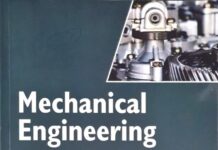

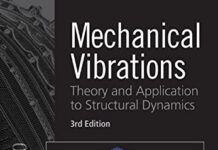



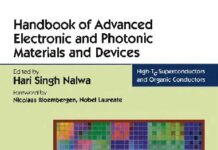
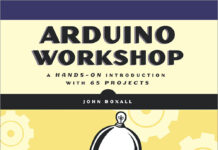
![[PDF] Draw Buildings and Cities in 15 Minutes Draw Buildings and Cities in 15 Minutes pdf](https://www.freepdfbook.com/wp-content/uploads/2021/06/Draw-Buildings-and-Cities-in-15-Minutes-218x150.jpg)



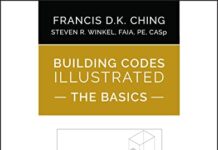

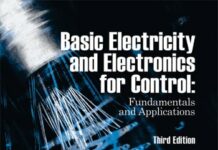
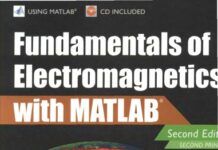
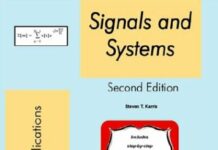
![[PDF] Digital Image Processing An Algorithmic Introduction Using Java Digital Image Processing An Algorithmic Introduction Using Java](https://www.freepdfbook.com/wp-content/uploads/2022/06/Digital-Image-Processing-An-Algorithmic-Introduction-Using-Java.jpg)
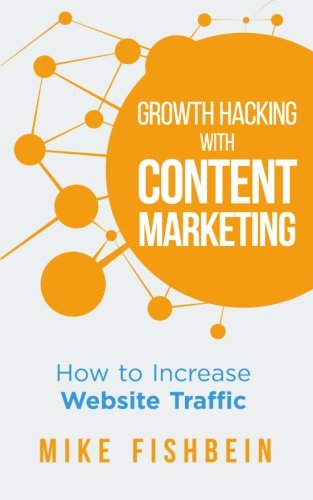
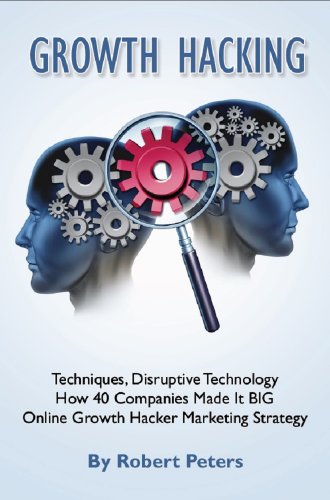
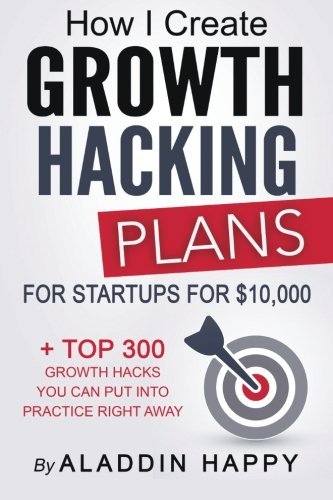
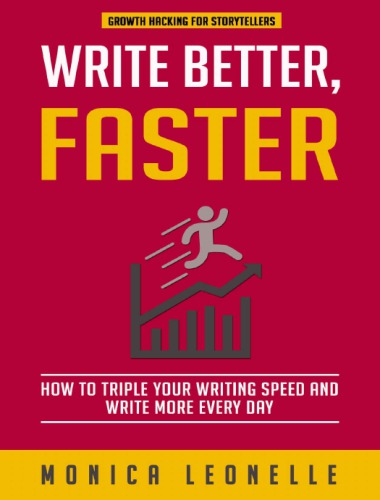
![[PDF] 43 Years JEE ADVANCED + JEE MAIN Chapterwise & Topicwise Solved Papers 43 Years JEE ADVANCED (1978-2020) + JEE MAIN Chapterwise & Topicwise Solved Papers Physics PDF](https://www.freepdfbook.com/wp-content/uploads/2022/03/43-Years-JEE-ADVANCED-1978-2020.jpg)

![[PDF] Problems in Physical Chemistry for JEE (Main & Advanced) Problems in Physical Chemistry for JEE (Main & Advanced) Free PDF Book Download](https://www.freepdfbook.com/wp-content/uploads/2022/03/Problems-in-Physical-Chemistry-for-JEE-Main-Advanced.jpg)
![[PDF] Engineering Physics (McGraw Hill)](https://www.freepdfbook.com/wp-content/uploads/2021/05/bafc8c2685bb6823a9c56134f7fba5df.jpeg)
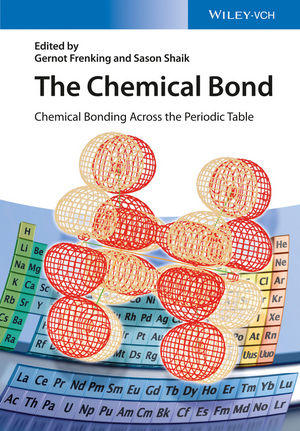
![[PDF] Engineering Chemistry By Shashi Chawla](https://www.freepdfbook.com/wp-content/uploads/2022/05/Theory-And-Practicals-of-Engineering-Chemistry-By-Shashi-Chawla-free-pdf-book.jpeg)
![[PDF] Chemistry: An Introduction to Organic, Inorganic & Physical Chemistry Chemistry: An Introduction to Organic, Inorganic & Physical Chemistry](https://www.freepdfbook.com/wp-content/uploads/2022/04/Chemistry-An-Introduction-to-Organic-Inorganic-Physical-Chemistry.jpg)
![[PDF] Essentials of Physical Chemistry Essentials of Physical Chemistry Free PDF Book by Bahl](https://www.freepdfbook.com/wp-content/uploads/2022/04/Essentials-of-Physical-Chemistry-bahl.jpg)
![[PDF] Biological control of plant-parasitic nematodes: soil ecosystem management in sustainable agriculture Biological control of plant-parasitic nematodes: soil ecosystem management in sustainable agriculture](https://www.freepdfbook.com/wp-content/uploads/2022/05/Biological-control-of-plant-parasitic-nematodes-soil-ecosystem-management-in-sustainable-agriculture.jpg)
![[PDF] Human Anatomy: Color Atlas and Textbook Human Anatomy: Color Atlas and Textbook Free PDF Book](https://www.freepdfbook.com/wp-content/uploads/2022/05/Human-Anatomy-Color-Atlas-and-Textbook.jpg)
![[PDF] Concepts of Biology Book [Free Download]](https://www.freepdfbook.com/wp-content/uploads/2022/05/Concepts-of-Biology.jpg)
![[PDF] Essentials of Biology [Free Download] Essentials of Biology Free PDF BOok Download](https://www.freepdfbook.com/wp-content/uploads/2022/05/Essentials-of-Biology-Free-PDF-Book-Downlaod.jpg)
![[PDF] Human Biology Book [Free Download]](https://www.freepdfbook.com/wp-content/uploads/2022/05/PDF-Human-Biology-Book-Free-Download.jpg)