Converting Epub to PDF: A Beginner’s Guide
As technology has advanced, the ways of reading and sharing documents have changed. With the advent of e-readers and smartphones, digital books have become a popular format for reading. Epub and PDF are the two most common file formats for e-books. However, sometimes we need to convert Epub to PDF for various reasons. In this beginner’s guide, we will discuss how to convert Epub to PDF easily. See also Convert Mobi to PDF and Convert AZW3 to PDF.
Understanding Epub and PDF Formats
Before we dive into the conversion process, let’s understand the differences between Epub and PDF formats.
Description of Epub Format and Its Features
Epub (short for electronic publication) is an open standard format for e-books and other digital publications. It was created by the International Digital Publishing Forum (IDPF) and is designed to be a flexible and reflowable format that can adapt to different screen sizes and orientations.
Some of the features of Epub format include:
- Re-flowable text: The content in Epub files can be reflowed to fit the screen size of different devices. This means that readers can adjust the font size and style, and the content will adjust accordingly.
- Support for multimedia elements: Epub files can include images, videos, and other multimedia elements, which can enhance the reading experience.
- Interactive features: Epub files can include interactive elements such as hyperlinks, footnotes, and cross-references.
- DRM support: Epub files can be protected by digital rights management (DRM) technology, which restricts access to the content.
Description of PDF Format and Its Features
PDF (short for portable document format) is a file format that was created by Adobe in the 1990s. It is designed for sharing and printing documents, and it can preserve the formatting of the original document across different devices and platforms.
Some of the features of PDF format include:
- Fixed layout: PDF files have a fixed layout, which means that the content is displayed exactly as it appears in the original document. This makes PDF files ideal for sharing and printing professional documents such as reports, manuals, and presentations.
- Support for multimedia elements: PDF files can include images, videos, and other multimedia elements.
- Interactive features: PDF files can include interactive elements such as hyperlinks, bookmarks, and form fields.
- Security features: PDF files can be secured with password protection and encryption to prevent unauthorized access to the content.
Why Convert Epub to PDF?
There are several reasons why you might want to convert an Epub file to a PDF file:
- To read an Epub file on a device that does not support Epub format.
- To share an Epub file with someone who does not have an e-reader.
- To convert an Epub file to a fixed layout format for printing purposes.
- To preserve the formatting and layout of an Epub file for better readability.
More Reasons for Converting Epub to PDF
There are several reasons why someone might choose to convert their Epub files to PDF format. Here are some of the most common reasons:
- Compatibility – Not all devices and software support the Epub format. By converting Epub files to PDF, you can ensure that your document can be viewed on a wider range of devices and software.
- Printability – PDF files are designed for printing, which makes them a popular choice for professional documents such as reports, manuals, and presentations.
- Formatting – While Epub files are designed to be reflowable, complex layouts or graphics may not convert perfectly to PDF format. By converting to PDF, you can ensure that the formatting of your document is maintained.
- Accessibility – PDF files can be made accessible to people with disabilities by using assistive technologies such as screen readers and text-to-speech software.
Converting Epub to PDF format
Method 1: Using an online converter
How to Convert Epub to PDF: Online Conversion
If you have an Epub file that you want to convert to PDF, there are many online conversion tools available that can help you do this quickly and easily. In this section, we’ll introduce you to online conversion tools and provide a step-by-step guide to converting Epub to PDF using one of these tools.
Introduction to Online Conversion Tools
Online conversion tools are web-based applications that can convert files from one format to another. They are typically free and easy to use, and they don’t require any special software to be installed on your computer. Online conversion tools can convert a wide variety of file formats, including Epub and PDF.
Step-by-Step Guide to Converting Epub to PDF using Online Tools
Here’s how to convert Epub to PDF using one of the popular online conversion tools:
Step 1: Open your web browser and go to an online conversion tool website such as “Online-convert.com”.
Step 2: Select the “Convert to PDF” option from the list of available conversion options.
Step 3: Upload the Epub file you want to convert by clicking the “Choose Files” button.
Step 4: Select the appropriate conversion settings such as page size, margins, and orientation.
Step 5: Click the “Convert” button to start the conversion process.
Step 6: After the conversion process is complete, click the “Download” button to save the PDF file to your computer.
Note: You can also use other online conversion tools such as “Zamzar” and “Calibre” for converting Epub to PDF.
Here are some popular conversion tools:
- Calibre: a free and open-source tool for managing and converting e-books.
- Online-Convert: a web-based conversion service that supports various file formats.
- Zamzar: an online conversion tool that helps over 1200 different file types.
- Epubor Ultimate: a comprehensive e-book converter that can handle multiple formats.
Method 2: Using a desktop software
How to Convert Epub to PDF: Desktop Conversion
In addition to online conversion tools, you can also use desktop conversion software to convert Epub to PDF. In this section, we’ll introduce you to desktop conversion software and provide a step-by-step guide to converting Epub to PDF using one of these tools.
Introduction to Desktop Conversion Software
Desktop conversion software is installed on your computer and allows you to convert files from one format to another without an internet connection. Some popular desktop conversion software for Epub to PDF conversion include “Adobe Acrobat Pro DC“, “Calibre“, and “Epubor Ultimate Converter“.
Step-by-Step Guide to Converting Epub to PDF using Desktop Software
Here’s how to convert Epub to PDF using “Adobe Acrobat Pro DC” desktop software:
Step 1: Install Adobe Acrobat Pro DC on your computer.
Step 2: Open Adobe Acrobat Pro DC and select “File” from the menu bar.
Step 3: Click “Create” and then select “PDF from File”.
Step 4: Browse and select the Epub file you want to convert.
Step 5: Select “PDF” as the output format and click “OK”.
Step 6: Choose your desired conversion settings such as page size, margins, and orientation.
Step 7: Click “Convert” to start the conversion process.
Step 8: After the conversion process is complete, save the PDF file to your computer.
Note: The process for converting Epub to PDF using other desktop conversion software may vary slightly, but the basic steps are similar.
Tips for converting Epub to PDF
- Choose a converter that’s reliable and has a good reputation.
- Check the formatting of the converted PDF file before sharing or printing it.
- If possible, use a desktop software instead of an online converter as they tend to be more reliable and offer more features.
- Be aware that some Epub files may not convert perfectly to PDF format, especially if they contain complex layouts or graphics.
- Check the formatting of your original Epub file before conversion. Make sure it looks good and has no errors that may affect the final output. This will help prevent any formatting issues in the PDF file.
- Use a high-quality conversion tool that supports all the necessary features, such as table of contents, images, and footnotes.
- Consider breaking it down into smaller sections or chapters before converting to PDF if you have a large Epub file. This will help ensure that the output file is manageable and doesn’t cause any performance issues.
- Test the PDF file after conversion to ensure it’s readable and looks good on different devices. You may need to adjust the font size or layout to improve the document’s readability.
- Keep a backup copy of your original Epub file if anything goes wrong during conversion.
Overview of common problems encountered during conversion
- Formatting issues: When converting an Epub to PDF, formatting issues can arise, such as incorrect page breaks, text misalignment, or image distortion.
- Missing content: Sometimes, not all of the content in an Epub file is transferred to the PDF file during conversion, leading to missing pages or chapters.
- Font problems: Epub files may use custom fonts that are not supported by PDF, leading to font substitution or missing text.
- Hyperlinks and bookmarks: Hyperlinks and bookmarks may not be converted correctly, leading to non-functional links or bookmarks that are missing entirely.
- DRM restrictions: Some Epub files may have DRM (Digital Rights Management) restrictions that prevent them from being converted to PDF.
Solutions for resolving issues with conversions
- Check the original Epub file: Before starting the conversion process, make sure that the original Epub file is correctly formatted and doesn’t contain any errors or missing content.
- Use a reliable conversion tool: Use a reputable conversion tool, such as Calibre or Adobe Acrobat, to ensure that the conversion is done correctly.
- Adjust settings: Adjust the settings in the conversion tool to ensure that the output PDF file matches your requirements. For example, you can adjust the font size, page size, or margins to ensure that the converted file is easy to read and looks professional.
- Convert in small batches: If you have a large number of Epub files to convert, try converting them in small batches to avoid overwhelming the conversion tool and to ensure that each file is converted correctly.
- Remove DRM restrictions: If the Epub file has DRM restrictions, you may need to remove them before converting the file to PDF. You can use tools such as Epubor Ultimate or Calibre’s DeDRM plugin to remove these restrictions.
Conclusion
Converting Epub to PDF is a simple and helpful process that allows you to read and share your e-books in a more convenient format. Following the steps outlined in this beginner’s guide, you can easily convert your Epub files to PDF without hassle. Just remember to choose a reliable conversion tool, check the formatting of your original file, and test the output file before sharing or printing.
FAQs
Can I convert a PDF file to an Epub file?
Yes, You can convert a PDF file to an Epub file using online converters or software like Calibre.
Will the converted PDF file have the same formatting as the original Epub file?
The formatting of the PDF file may vary slightly from the original Epub file, depending on the software and customization options used.
Can I convert Epub to PDF on my smartphone?
Yes, you can use online converters that are compatible with smartphones to convert Epub to PDF.
Is it legal to convert Epub to PDF?
Converting Epub to PDF for personal use is legal. However, sharing copyrighted Epub files without permission is illegal.
Are there any free Epub to PDF converter software available?
Yes, several free Epub to PDF converter software are available, including Calibre and Adobe Acrobat Reader DC.
Are online converters safe to use?
Most online converters are safe to use, but it’s essential to choose a reputable website and be careful when uploading sensitive information.
Can I convert multiple Epub files to PDF at once?
Yes, many desktop software programs allow batch conversions of multiple files at once.
Can I edit a PDF file after converting it from Epub?
Yes, you can edit a PDF file using a PDF editor, but keep in mind that the formatting may be affected.
Do all Epub files convert correctly to PDF format?
No, some Epub files with complex layouts or graphics may not convert perfectly to PDF format. It’s essential to check the formatting of the converted file before sharing or printing it.

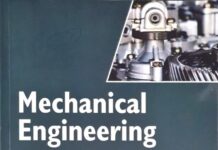

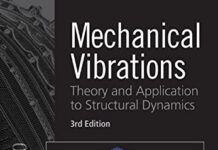



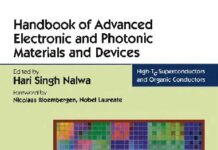
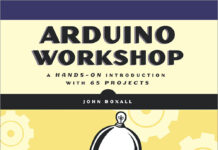
![[PDF] Draw Buildings and Cities in 15 Minutes Draw Buildings and Cities in 15 Minutes pdf](https://www.freepdfbook.com/wp-content/uploads/2021/06/Draw-Buildings-and-Cities-in-15-Minutes-218x150.jpg)



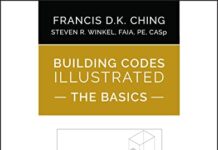

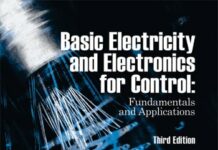
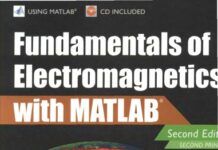
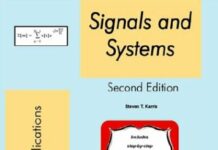
![[PDF] Digital Image Processing An Algorithmic Introduction Using Java Digital Image Processing An Algorithmic Introduction Using Java](https://www.freepdfbook.com/wp-content/uploads/2022/06/Digital-Image-Processing-An-Algorithmic-Introduction-Using-Java.jpg)
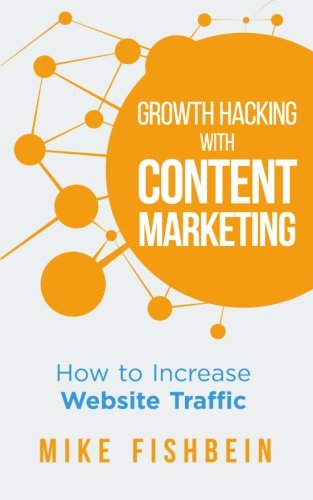
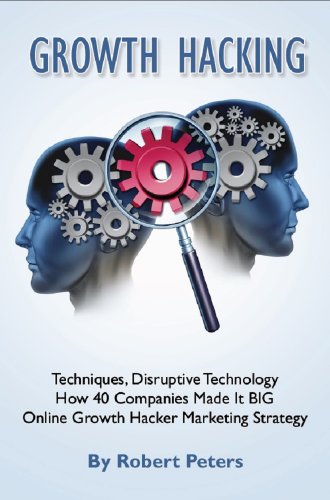
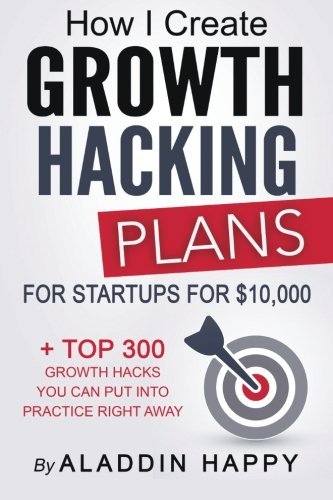
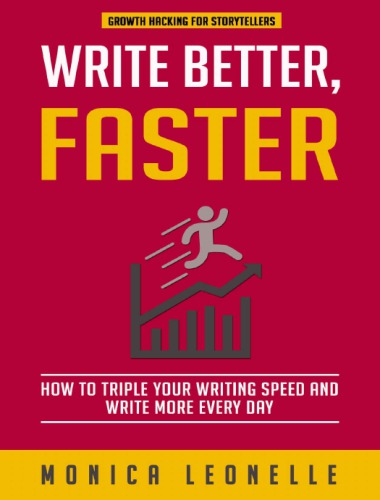
![[PDF] 43 Years JEE ADVANCED + JEE MAIN Chapterwise & Topicwise Solved Papers 43 Years JEE ADVANCED (1978-2020) + JEE MAIN Chapterwise & Topicwise Solved Papers Physics PDF](https://www.freepdfbook.com/wp-content/uploads/2022/03/43-Years-JEE-ADVANCED-1978-2020.jpg)

![[PDF] Problems in Physical Chemistry for JEE (Main & Advanced) Problems in Physical Chemistry for JEE (Main & Advanced) Free PDF Book Download](https://www.freepdfbook.com/wp-content/uploads/2022/03/Problems-in-Physical-Chemistry-for-JEE-Main-Advanced.jpg)
![[PDF] Engineering Physics (McGraw Hill)](https://www.freepdfbook.com/wp-content/uploads/2021/05/bafc8c2685bb6823a9c56134f7fba5df.jpeg)
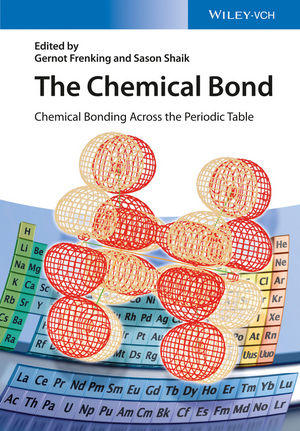
![[PDF] Engineering Chemistry By Shashi Chawla](https://www.freepdfbook.com/wp-content/uploads/2022/05/Theory-And-Practicals-of-Engineering-Chemistry-By-Shashi-Chawla-free-pdf-book.jpeg)
![[PDF] Chemistry: An Introduction to Organic, Inorganic & Physical Chemistry Chemistry: An Introduction to Organic, Inorganic & Physical Chemistry](https://www.freepdfbook.com/wp-content/uploads/2022/04/Chemistry-An-Introduction-to-Organic-Inorganic-Physical-Chemistry.jpg)
![[PDF] Essentials of Physical Chemistry Essentials of Physical Chemistry Free PDF Book by Bahl](https://www.freepdfbook.com/wp-content/uploads/2022/04/Essentials-of-Physical-Chemistry-bahl.jpg)
![[PDF] Biological control of plant-parasitic nematodes: soil ecosystem management in sustainable agriculture Biological control of plant-parasitic nematodes: soil ecosystem management in sustainable agriculture](https://www.freepdfbook.com/wp-content/uploads/2022/05/Biological-control-of-plant-parasitic-nematodes-soil-ecosystem-management-in-sustainable-agriculture.jpg)
![[PDF] Human Anatomy: Color Atlas and Textbook Human Anatomy: Color Atlas and Textbook Free PDF Book](https://www.freepdfbook.com/wp-content/uploads/2022/05/Human-Anatomy-Color-Atlas-and-Textbook.jpg)
![[PDF] Concepts of Biology Book [Free Download]](https://www.freepdfbook.com/wp-content/uploads/2022/05/Concepts-of-Biology.jpg)
![[PDF] Essentials of Biology [Free Download] Essentials of Biology Free PDF BOok Download](https://www.freepdfbook.com/wp-content/uploads/2022/05/Essentials-of-Biology-Free-PDF-Book-Downlaod.jpg)
![[PDF] Human Biology Book [Free Download]](https://www.freepdfbook.com/wp-content/uploads/2022/05/PDF-Human-Biology-Book-Free-Download.jpg)